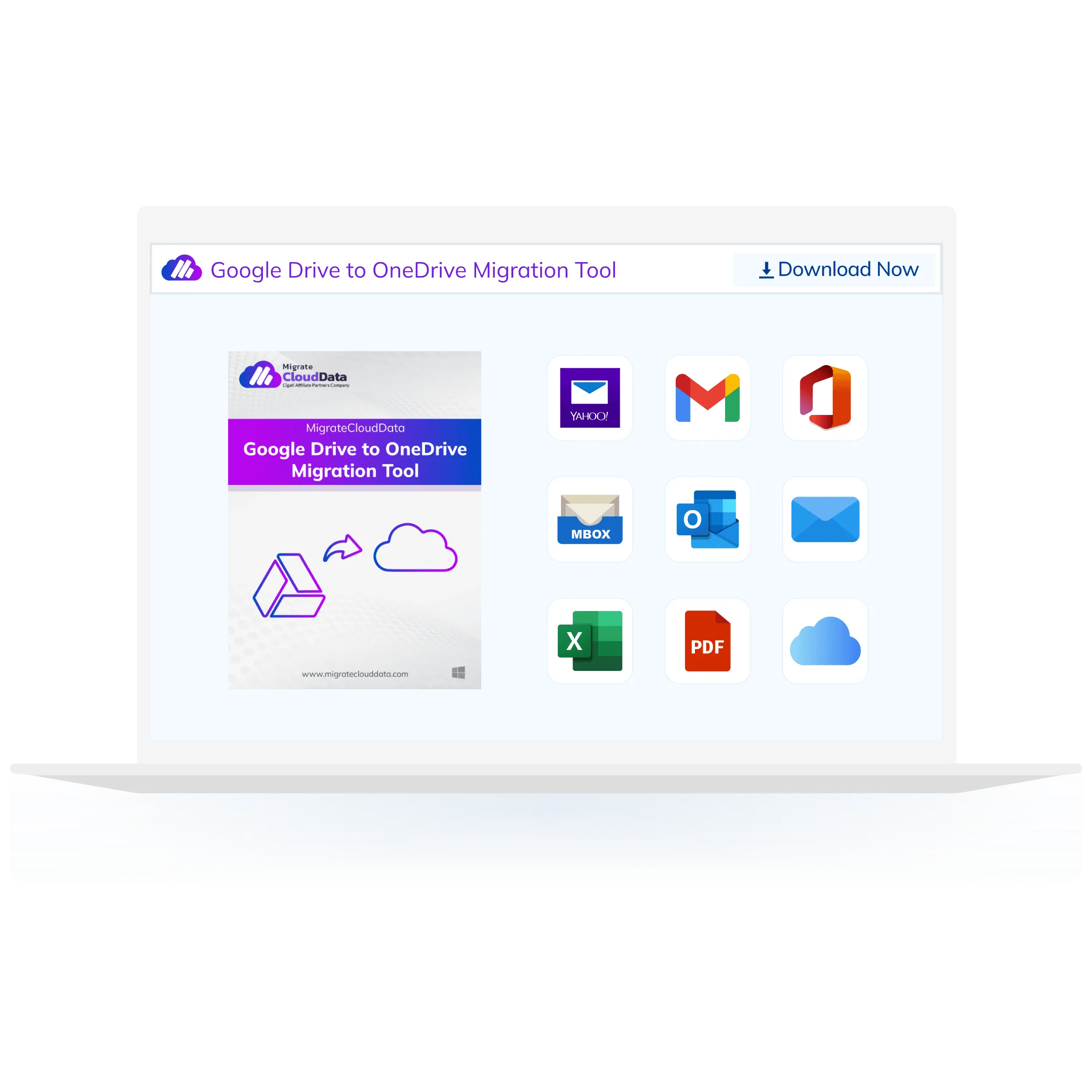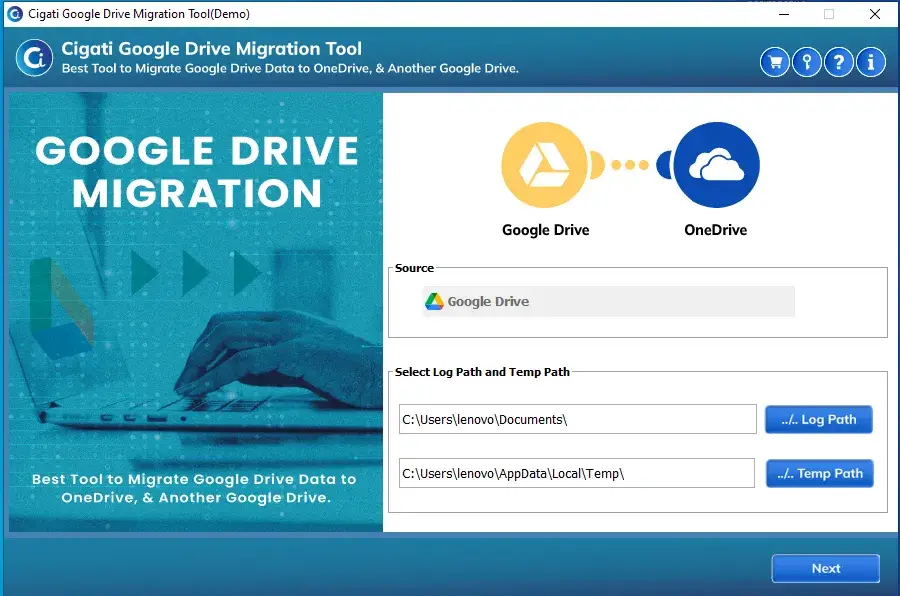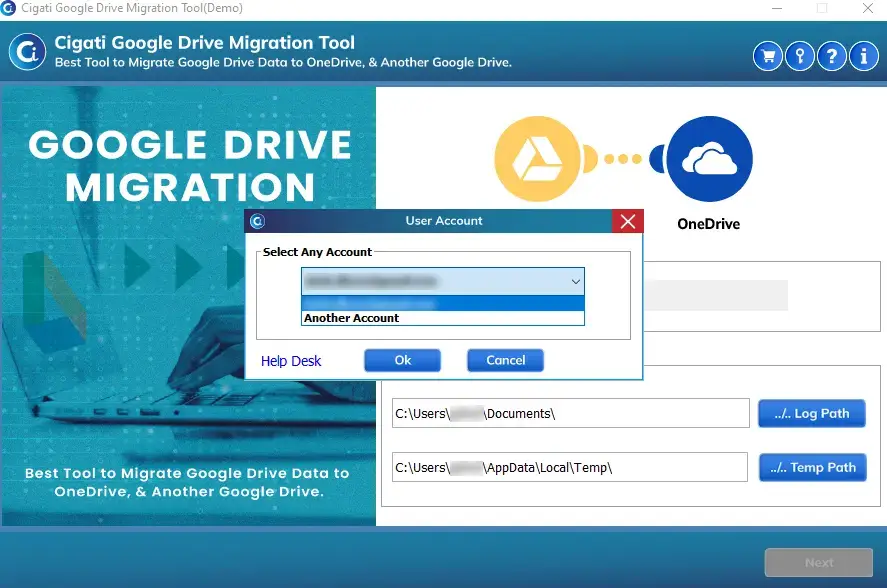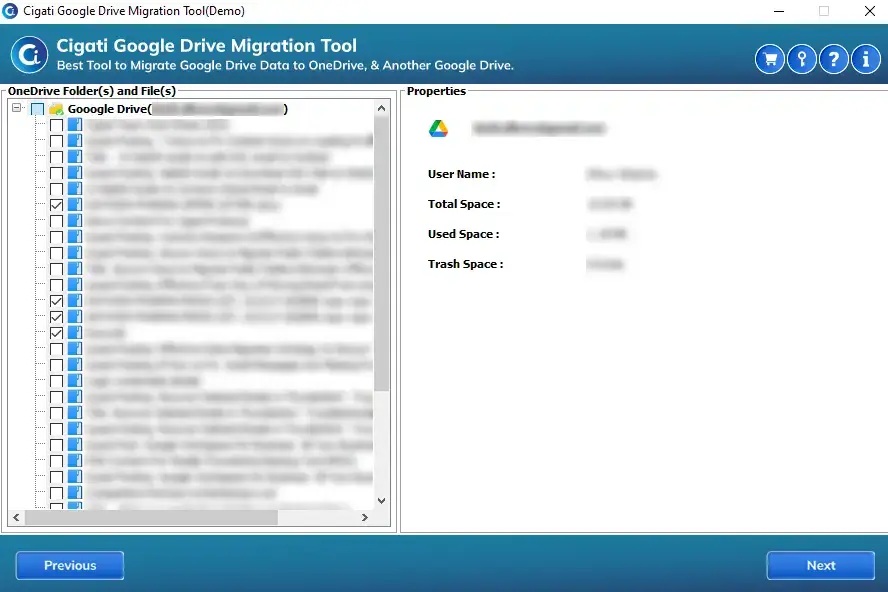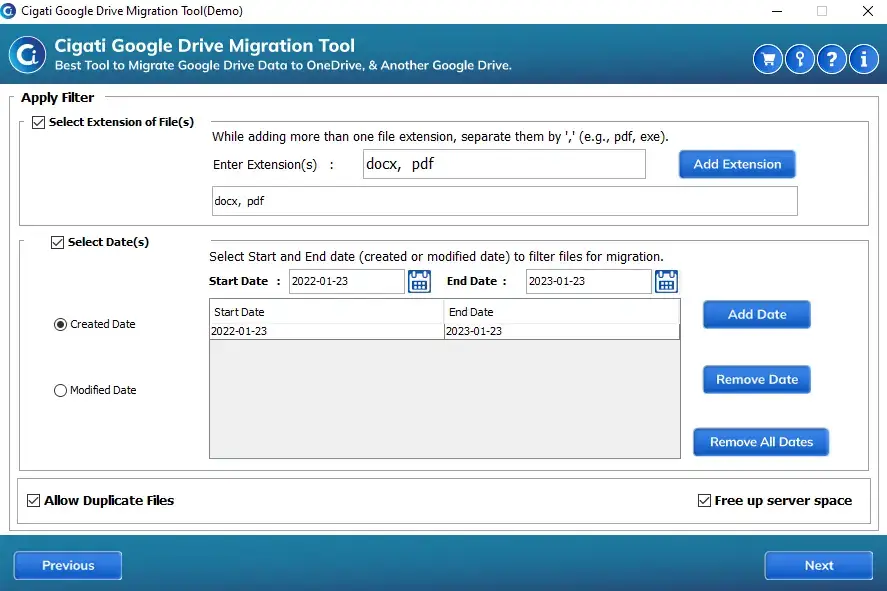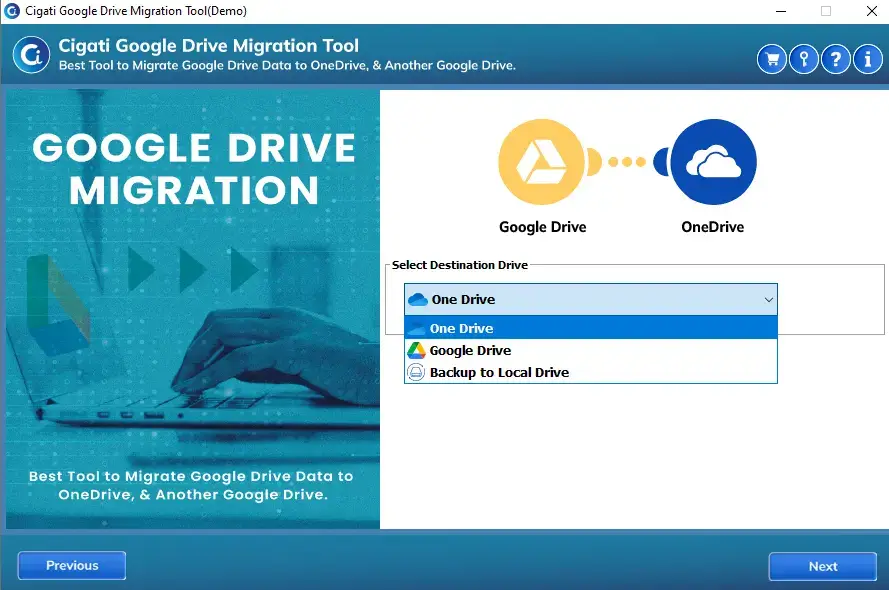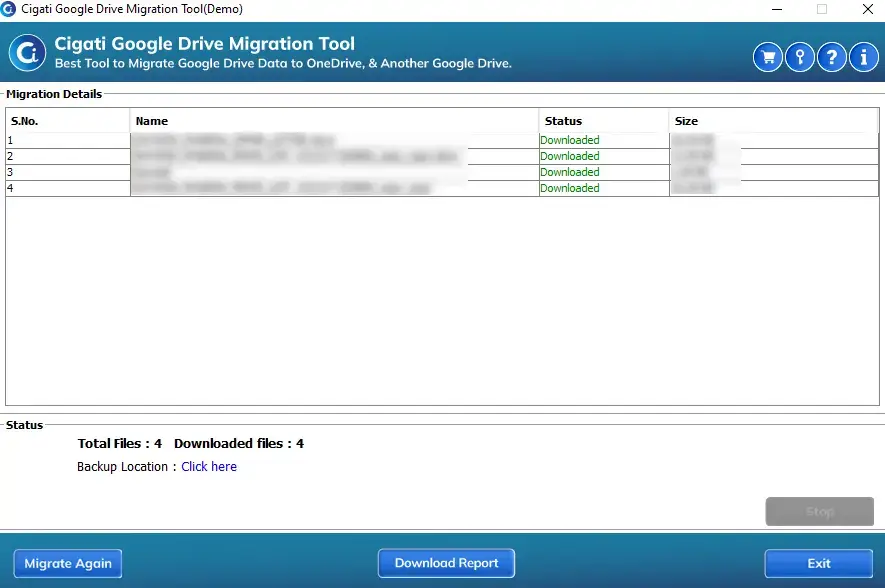Migrate Cloud Data
Google Drive to OneDrive Migration Tool
Providing the best solution to migrate Google Drive to OneDrive, Local Drive, and another Google Drive.
(Average Rating 4.7 Based on 7 Reviews)
Google Drive to OneDrive Migration Tool is a feasible utility that helps businesses to effectively transfer files between Google Drive accounts, OneDrive, and local drive. It is the most reliable solution to perform Google Drive Large Migration to your desired location. Using this software, you can download and migrate Google drive items, including Google Docs, Spreadsheet, Images, Audio, Video, Files, etc. Its modern algorithms make the process faster, smarter, and better for businesses.