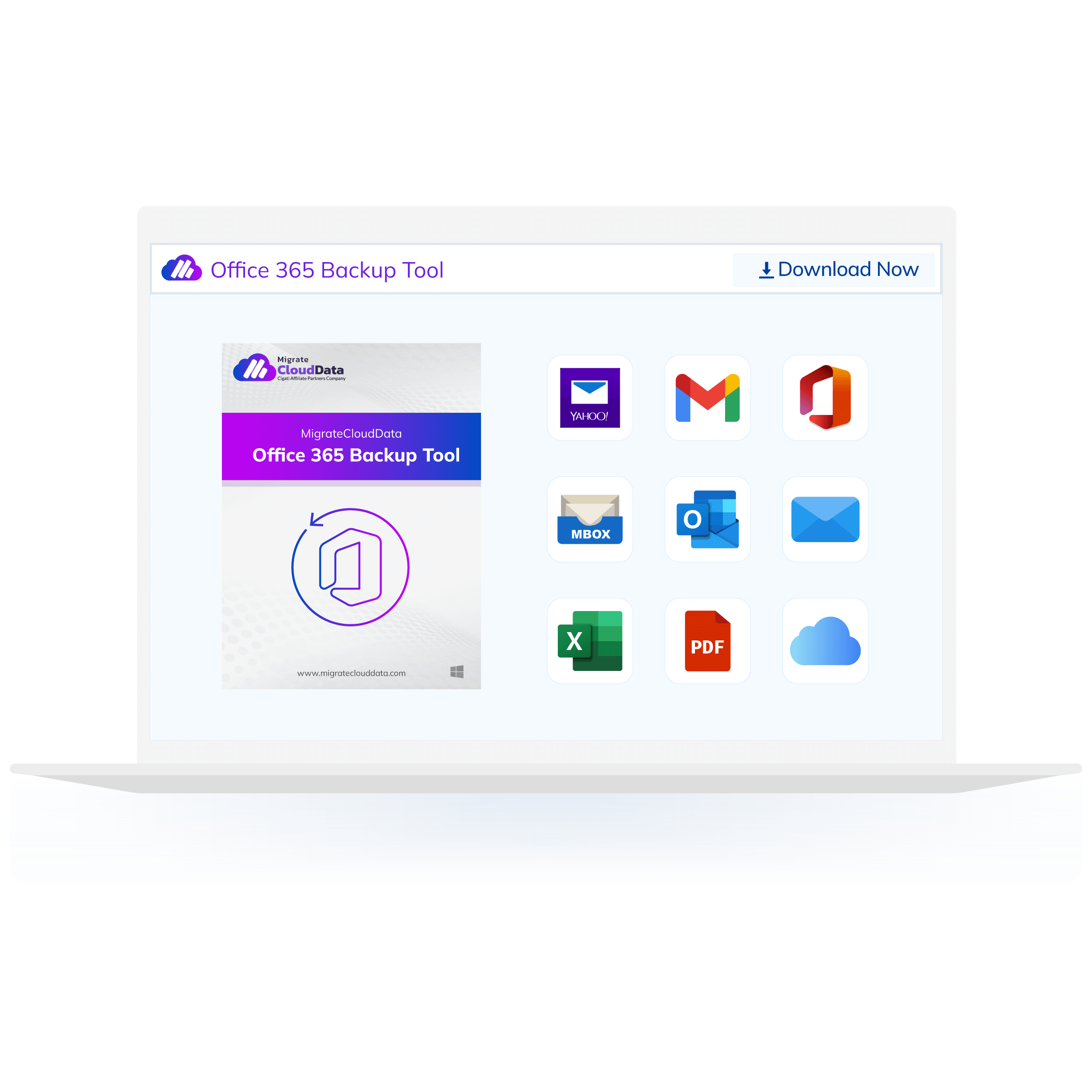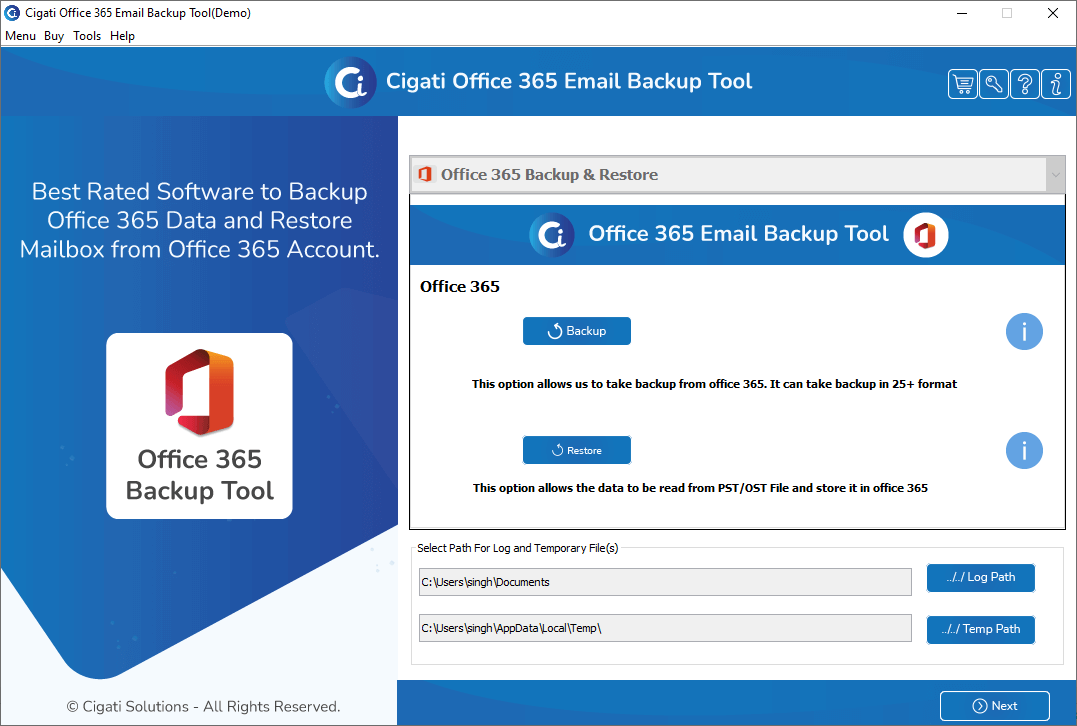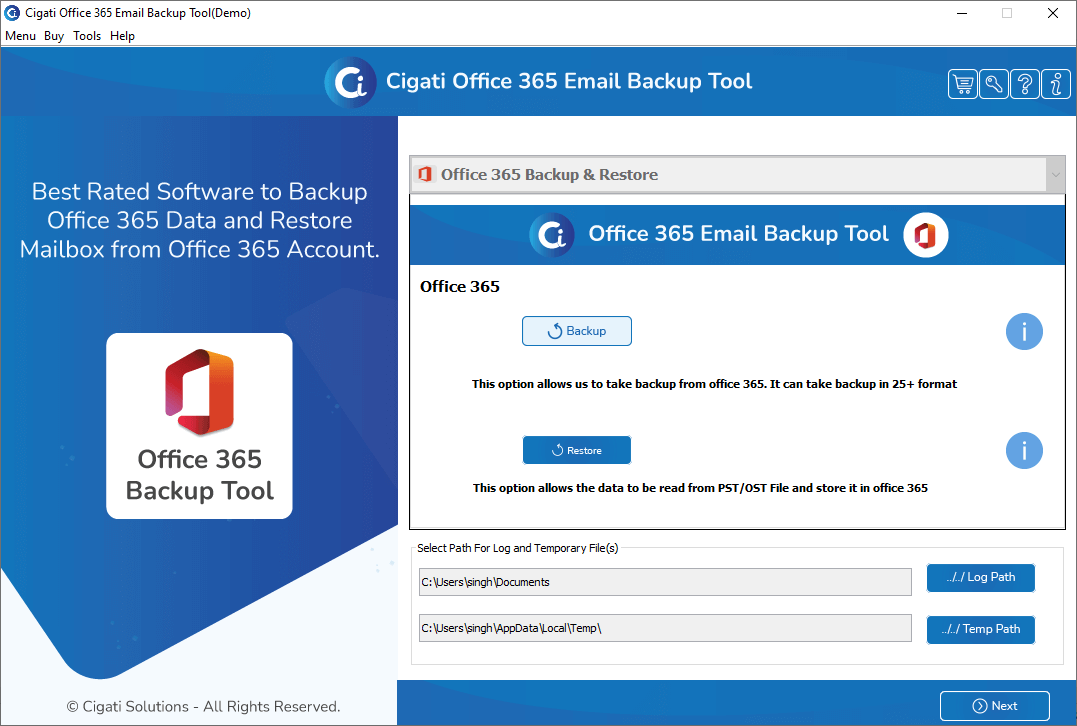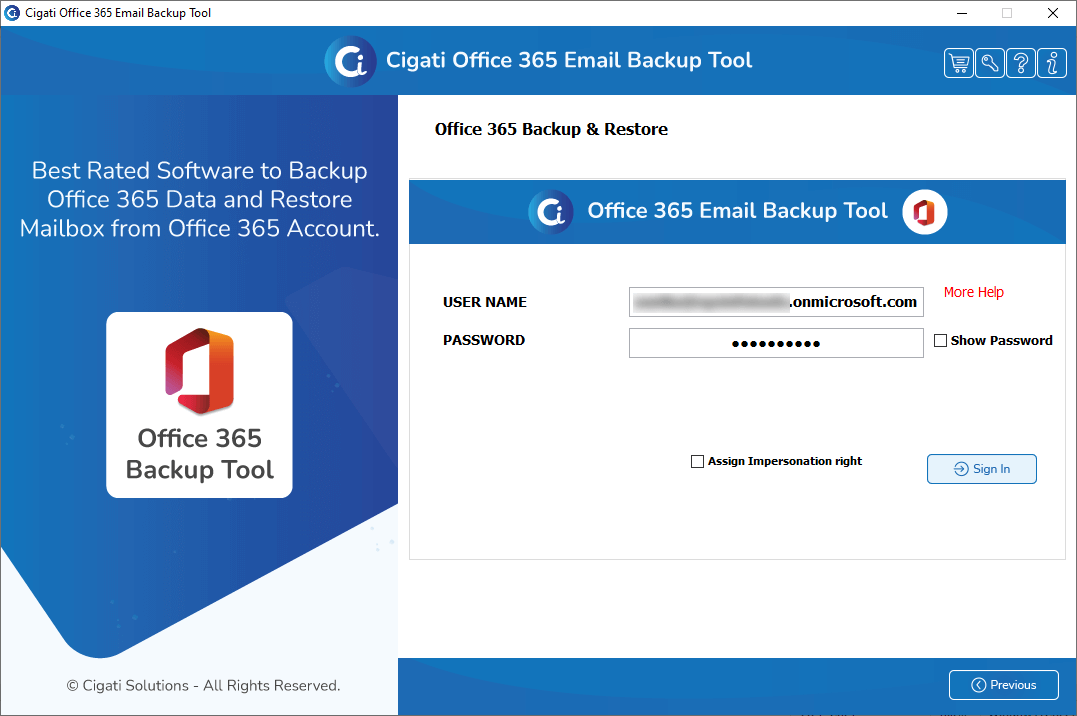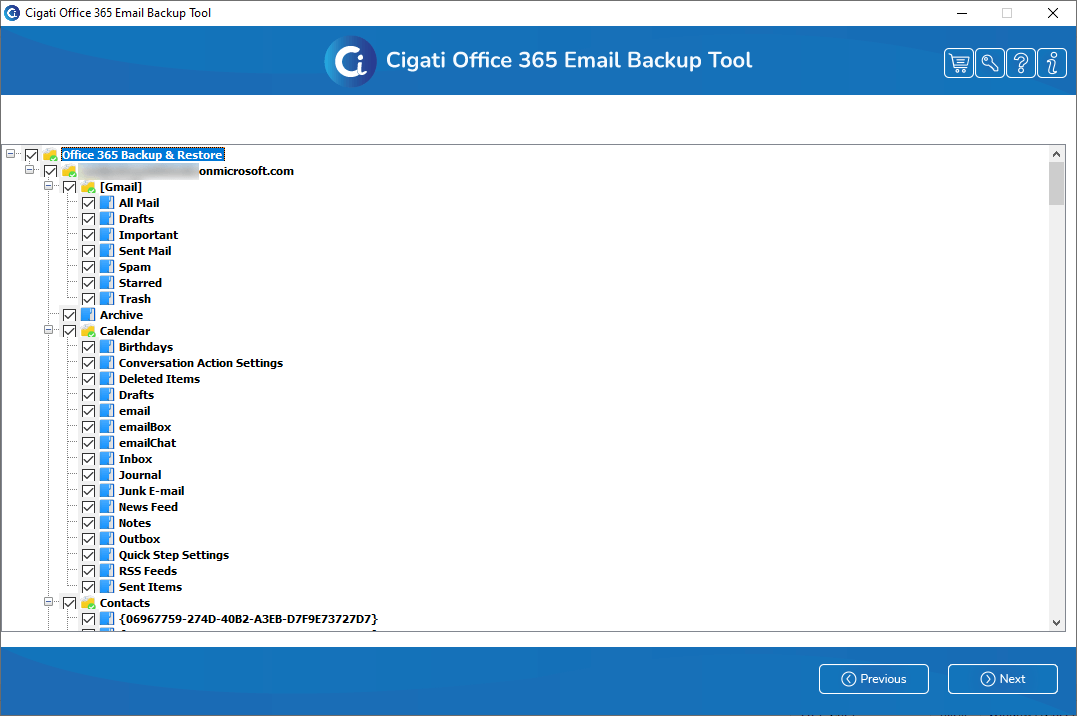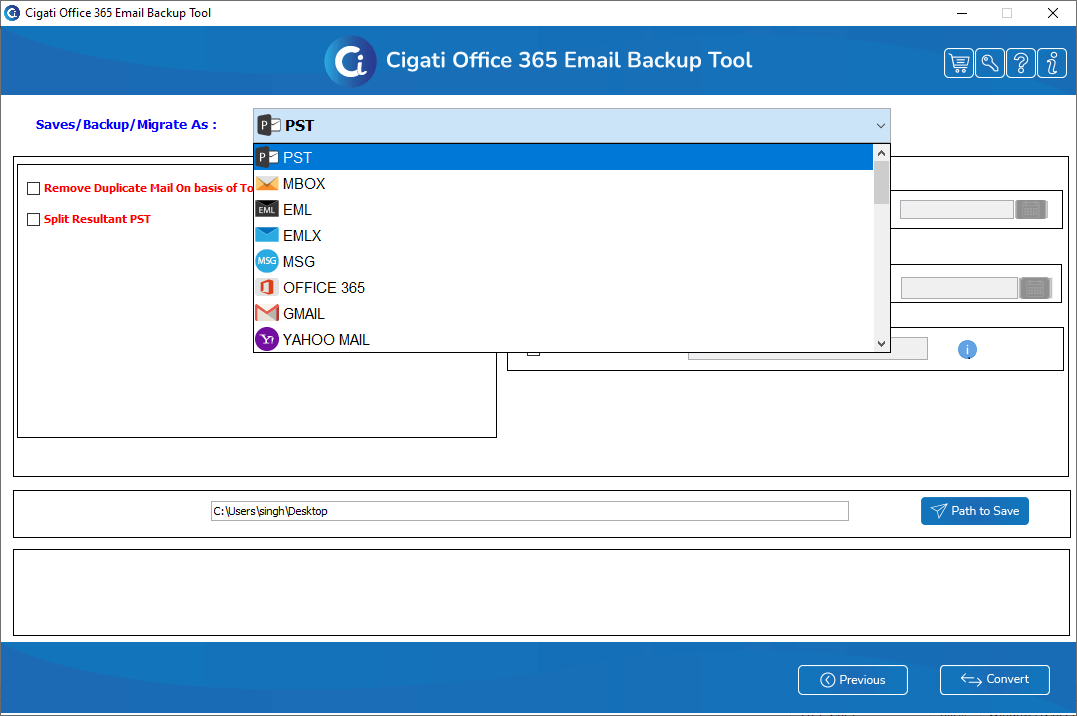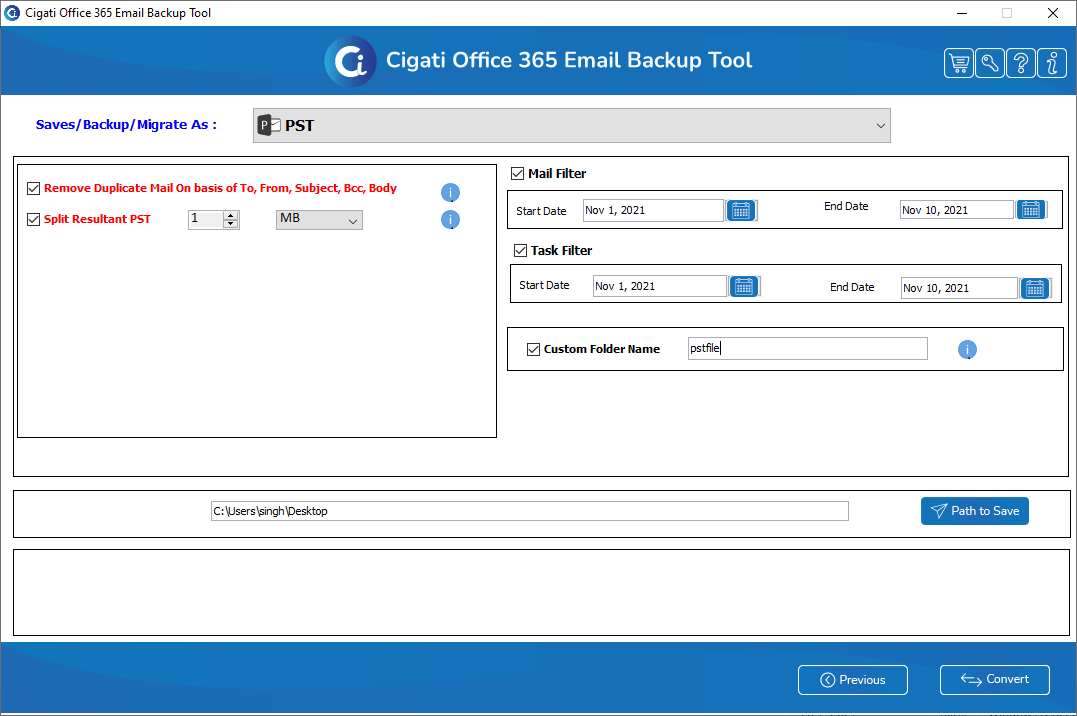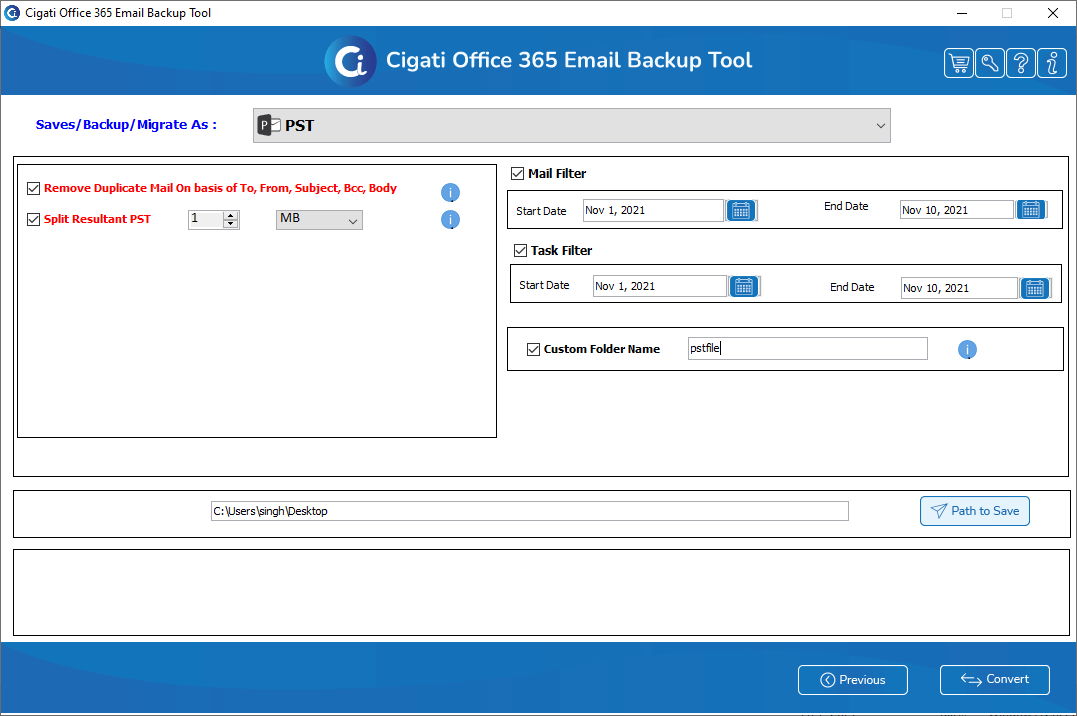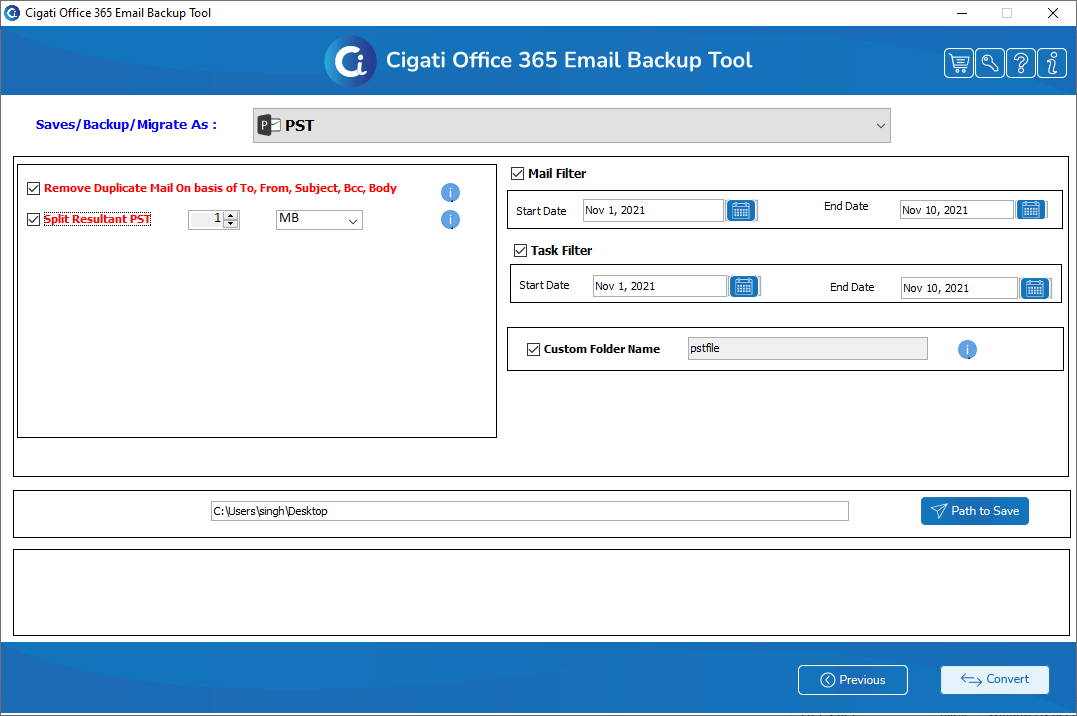Migrate Cloud Data
Office 365 Migration Tool
A Complete Solution to Migrate Office 365 Mailbox to Different Formats.
(Average Rating 5.0 Based on 3 Reviews)
Office 365 Migration Tool is the robust utility that migrates Office 365 mailbox items, including all the attachments. It can save or backup your Office 365 mailbox items into CSV, PST, PDF, DOC, MBOX, MSG, HTML, JSON, etc. Also, you can migrate Office 365 Email to Gmail, Yahoo, Thunderbird, IMAP, Zoho Mail, and many more webmail email clients. Apart from that, this utility ensures a smooth working process without any technical expertise.